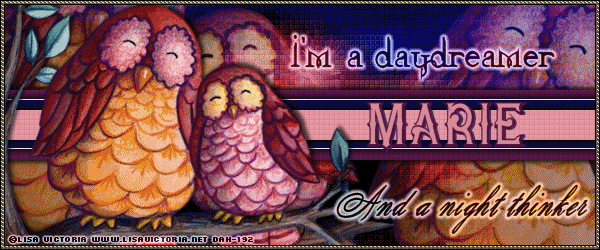❥•.¸¸.•*´CT Tutorial for Ally Cat's Purrfect Kit Creations `*•.¸¸.•❥
Digi Divas Exclusive Kit match for ©Alehandra Vanheks' tube Geisha
This kit has beautiful oriental themed items as well as floral/nature items.
Kit has 99 PNG elements, 5 papers and 6 frames
This kit is exclusive to Digi Divas and is available here.
The matching tube by ©Alehandra Vanhek is also available at Digi Divas here.
Legend
C/P = Copy Paste / D/S = Drop Shadow default settings: 3 -3 58 7.92
bg: background, / S/F/D: Select All, Float, Defloat / E or el: Element
R: Resize / Unsharp mask Settings: 3 30 3 (Use after resizing if the image looks grainy or blurry )
I try to write my tutorials as plain and clear as possible, but if I get you confused (and, if I do, I am sorry) you can always refer back to the image we are making for reference. Also, this is just a guideline (I write where I place the elements ) but, feel free to move them around, or add different elements. Have fun and experiment, it is the best way to learn new things.
This tutorial was written by me on 06/27/2016 and is purely of my own making.
If there is any resemblance to any other tut it is purely coincidental. Please do not claim as your own.
Tutorial Instructions
Plug-in Xero: porcelain Available Here.
Mask by Vix (Mask 287) Available here
Font used Parisian Normal Available Here.
- New image 800 X 800 FF white
- Select All New layer C/P pp 1 into selection Apply Vix mask 287 or mask of choice merge group
- C/P Frame 1 R 72% with magic wand select inside frame selection expand 10
- New layer move under frame C/P pp into selection
- Keep selected. C/P tube as new layer R 72% move down until face is inside frame - invert - clear
- Change blend mode to Luminance (L) Duplicate
- On duplicated image - guassian blur 5.00 Apply Xero Filter Porcelain default settings changing blue to 0 Change blend mode to screen
- Close bg layer - merge visible
- C/P Frame 5
- C/PE 72 R 72% Edge effects - enhance move to right - duplicate mirror
- C/P E 28 - move behind frame 1
- C/P E 77 move down Duplicate R 72% move atop frame 5 layer
- Working on top layer C/P Tube R 52% then 80% mirror move to left
- C/P E 44 place to right R 80% mirror move to right of frame
- C/P E 34 move to bottom center
- C/P E 27 (cat) R 50% mirror move to right of fountain
- C/P E 42 R 72% place at top of fountain
- C/P E 62 move in front of fountain
- Close white bg
- Resize after resizing add your copyright/ license info
- Add your name export as PNG and you are done
Thank you for trying my tutorial. I hope you had fun, Marie